Hi,
Is there a way to reflect the state setEnabled(true/false) on a Widget ?
I mean is there a way to gray out the widget when disabled ?
Thank you.
Charles.
Hi,
Is there a way to reflect the state setEnabled(true/false) on a Widget ?
I mean is there a way to gray out the widget when disabled ?
Thank you.
Charles.
Hi @cgorand,
You can surely change the rendering of your widget depending on its state. You will need to use what is called a stylesheet [1]. The notion is very similar to CSS.
You have a specific implementation of ej.style.Selector [2] called ej.style.selector.StateSelector [3] that allows you to apply a different style depending on the widget state, combined it with ej.style.State.Enabled or ej.style.State.Disabled [4] and you have everything you need.
Hope it’ll help.
Gaëtan
[1] https://developer.microej.com/javadoc/microej_4.1/addons/ej/style/Stylesheet.html
[2] https://developer.microej.com/javadoc/microej_4.1/addons/ej/style/Selector.html
[3] https://developer.microej.com/javadoc/microej_4.1/addons/ej/style/selector/StateSelector.html
[4] https://developer.microej.com/javadoc/microej_4.1/addons/ej/style/State.html
Hi @cgorand,
In addition of what @gaetan.harel told you you can find a really similar example here https://forum01.microej.com/t/button-with-image-and-text/. On the last section of code “StylesheetPopulator.java”, you can find an example with a dynamic style when the state is Active, it can be changed for the state Disabled.
Pierre
Hi,
Thank you for answers, I know style sheet. My question is “Is there a way to gray out” an Image without having to use another image ?
Ex :
![]()
Or in other word, is there a way to apply a filter on an Image (depending on Selected Style) ?
Thank you.
If your image is only using one color, you can use an alpha image colorized at runtime.
In the [prefix].images.list, you can set the type to be Alpha:
my/path/to/button.png:A8
The button.png should be a grayscale version of your image.
I’ve extracted this image from your example,
![]()
Then when you instantiate the image background, you can specify:
new SimpleImageBackground(image, GraphicsContext.HCENTER | GraphicsContext.VCENTER, false))setBackgroundColor(Color)
This will result in your StylesheetPopulator.java:
public class StylesheetPopulator {
...
private static final int BLUE_BACKGROUND = 0x306D93; // extracted from example
private static final int DISABLED_BACKGROUND = Colors.BLACK;
...
// Set the style of my text button with an image background
style.clear();
style.setForegroundColor(Colors.BLACK);
style.setBackgroundColor(BLUE_BACKGROUND);
ej.microui.display.Image image = ej.microui.display.Image.createImage(Images.BUTTON);
style.setBackground(new SimpleImageBackground(image, GraphicsContext.HCENTER | GraphicsContext.VCENTER, false));
style.setDimension(new FixedDimension(image.getWidth(), image.getHeight()));
style.setAlignment(GraphicsContext.HCENTER | GraphicsContext.VCENTER);
style.setTextManager(new SimpleTextManager());
Selector loginButtonSelector = new ClassSelector("MySelector");
stylesheet.addRule(loginButtonSelector, style);
// Change the background image of my button when it is disabled
style.setBackgroundColor(DISABLED_BACKGROUND);
stylesheet.addRule(new AndCombinator(loginButtonSelector, new StateSelector(State.Disabled)), style);
...
}
This will make a slight change on your image as you’re using two colors (blue and black) on your current image 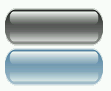
Thank you.
Nice trick !!! 